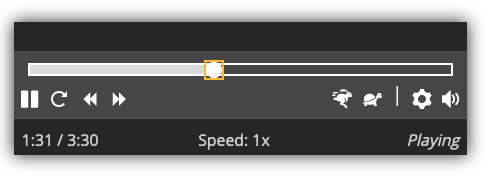Description
This plug-in uses Able Player, an open-source fully-accessible cross-browser HTML5 media player, to embed audio or video within your WordPress page.
Instructions for Use
There are currently two ways to add an Able Player instance to a WordPress site:
-
Enter or paste any valid HTML5 Able Player code into your web page. Full documentation is available on the Able Player project page on GitHub.
-
Enter an
[ableplayer]shortcode. The shortcode is intended for adding videos hosted on YouTube or Vimeo, with captions and subtitles hosted on these services. For anything more complex, use HTML.
The [ableplayer] shortcode
The [ableplayer] shortcode supports the following attributes.
Required attributes (one of these)
youtube-id– 11-character YouTube ID or YouTube URL.vimeo-id– Vimeo ID or URL.
Optional attributes
youtube-desc-id– YouTube URL or ID of a described version of the videovimeo-desc-id– Vimeo URL or ID of a described version of the videoyoutube-nocookie– “true” or “false” (use “true” to embed YouTube untracked, for added privacy)id– a unique id for the player (if omitted, one will be automatically assigned)autoplay– “true” or “false” (default is “false”)loop– “true” or “false” (default is “false”)playsinline– “true” or “false” (default is “true”). By setting to “false”, some devices (e.g., iPhones) will play the video in their own media player rather than in Able Player.hidecontrols– “true” or “false” (default is “false”). Set to “true” to enable the player controls to fade away during playback. They will appear again if the user hovers over the player or pressing a key, and they are always accessible to screen reader users.poster– the URL of a poster image, displayed before the user presses Playwidth– a value in pixels (by default, the player will be sized to fit its container)height– a value in pixels (by default, the height of the player will be in proportion to the width)heading– The HTML heading level (1-6) of the visually hidden “Media Player” heading that precedes the player (for the benefit of screen reader users). If omitted, a heading level will be intelligently assigned based on context.speed– “animals” or “arrows” (default is “animals”)start– start time at which to start playing the media, in seconds. Some browsers do not support this.volume– “0” to “10” (default is “7” to avoid overpowering screen reader audio). Some browsers do not support this.seekinterval– number of seconds to forward/rewind with the Forward and Rewind buttons. If omitted, the interval will be intelligently assigned based on length of the video.nowplaying– “true” or “false” to include a “Selected Track” section within the media player (default is “false”).
Examples
Example 1
This example uses HTML to add an audio player to the page, with one source (an MP3 file).
html
<audio id="audio1" preload="auto" data-able-player src="path_to_audio.mp3">
</audio>
Example 2
This example uses HTML to add a video player to the page, with one source (an MP4 file) and four tracks (for captions, descriptions, and chapters in English; and subtitles in Spanish).
html
<video id="able-player-1" data-able-player preload="auto" poster="path_to_image.jpg">
<source type="video/mp4" src="path_to_video.mp4">
<track kind="captions" src="path_to_captions.vtt" srclang="en" label="English">
<track kind="subtitles" src="path_to_subtitles.vtt" srclang="es" label="Español">
<track kind="descriptions" src="path_to_descriptions.vtt" srclang="en">
<track kind="chapters" src="path_to_chapters.vtt" srclang="en">
</video>
Example 3
This example uses a shortcode to add a YouTube player to the page, with two versions of the video, one with audio description and the other without (the user can toggle between the two versions using the D button).
[ableplayer youtube-id="XXXXXXXXXXX" youtube-desc-id="YYYYYYYYYYY"]
Example 4
This example uses a shortcode to add a Vimeo player to the page, with two versions of the video, one with audio description and the other without (the user can toggle between the two versions using the D button).
[ableplayer vimeo-id="XXXXXXXXX" vimeo-desc-id="YYYYYYYYY"]
Roadmap
- Provide a user interface by which authors can select and configure default options through WordPress.
- Interface directly with WordPress media libraries so users can select their media files and other assets rather than typing in URLs.
Screenshots
Installation
- Upload the unzipped folder
ableplayerto the/wp-content/plugins/directory. - Activate the Able Player plugin through the ‘Plugins’ menu in WordPress
- Follow the Instructions for Use
Reviews
Contributors & Developers
“Able Player, accessible HTML5 media player” is open source software. The following people have contributed to this plugin.
Contributors“Able Player, accessible HTML5 media player” has been translated into 1 locale. Thank you to the translators for their contributions.
Translate “Able Player, accessible HTML5 media player” into your language.
Interested in development?
Browse the code, check out the SVN repository, or subscribe to the development log by RSS.
Changelog
1.2.0
- Update Able Player to 4.5.0, while retaining 4.4.1 scripts.
- Make scripts sensitive to SCRIPT_DEBUG or
wp_get_environment_type()for easier debugging. - Add unminified versions of CSS.
- Add filters to customize JS and CSS urls.
- Add filter documentation.
- Add DEBUG constant.
- Add activation and deactivation routines.
- Update to WordPress PHPCS standards.
- Add generated documentation of hooks at http://ableplayer.github.io/ableplayer-wordpress/
1.1
- Update Able Player to 4.4.1
1.0
- Initial version